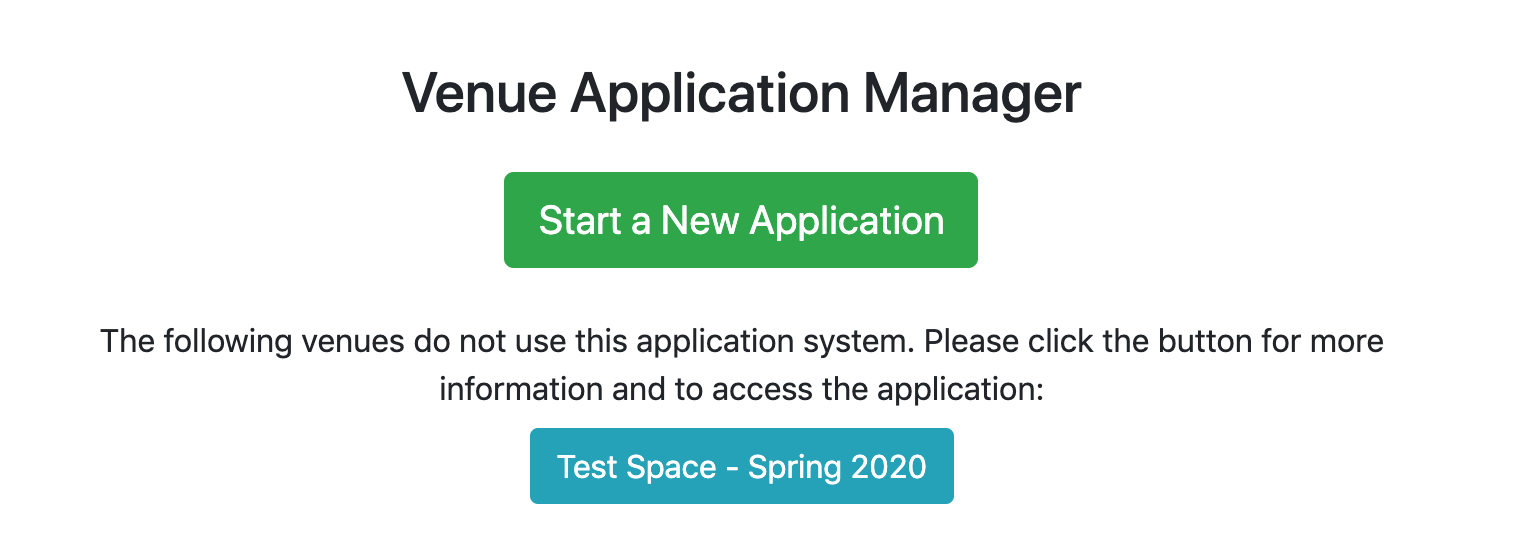Venue Application Administration
- Introduction
- Creating a Venue Application
- Viewing Unsubmitted Applications
- Reading Applications
- Available Staff Roles
- Old-Style Applications
Introduction
The venue application manager is designed to provide a flexible system for production teams to apply for space. It provides an interface for collecting staff lists, residency preferences, preliminary budgets, answers to arbitrary additional questions, and supplemental statements, resumes, and PDF attachments from each staff member if applicable.
It also allows uploading documents or linking to other websites to display applications for venues not using this system, allowing all applications to at least be listed in one place.
Creating a Venue Application
New Venue Applications must be created for each application cycle, as the majority of the information within them will vary from year to year.
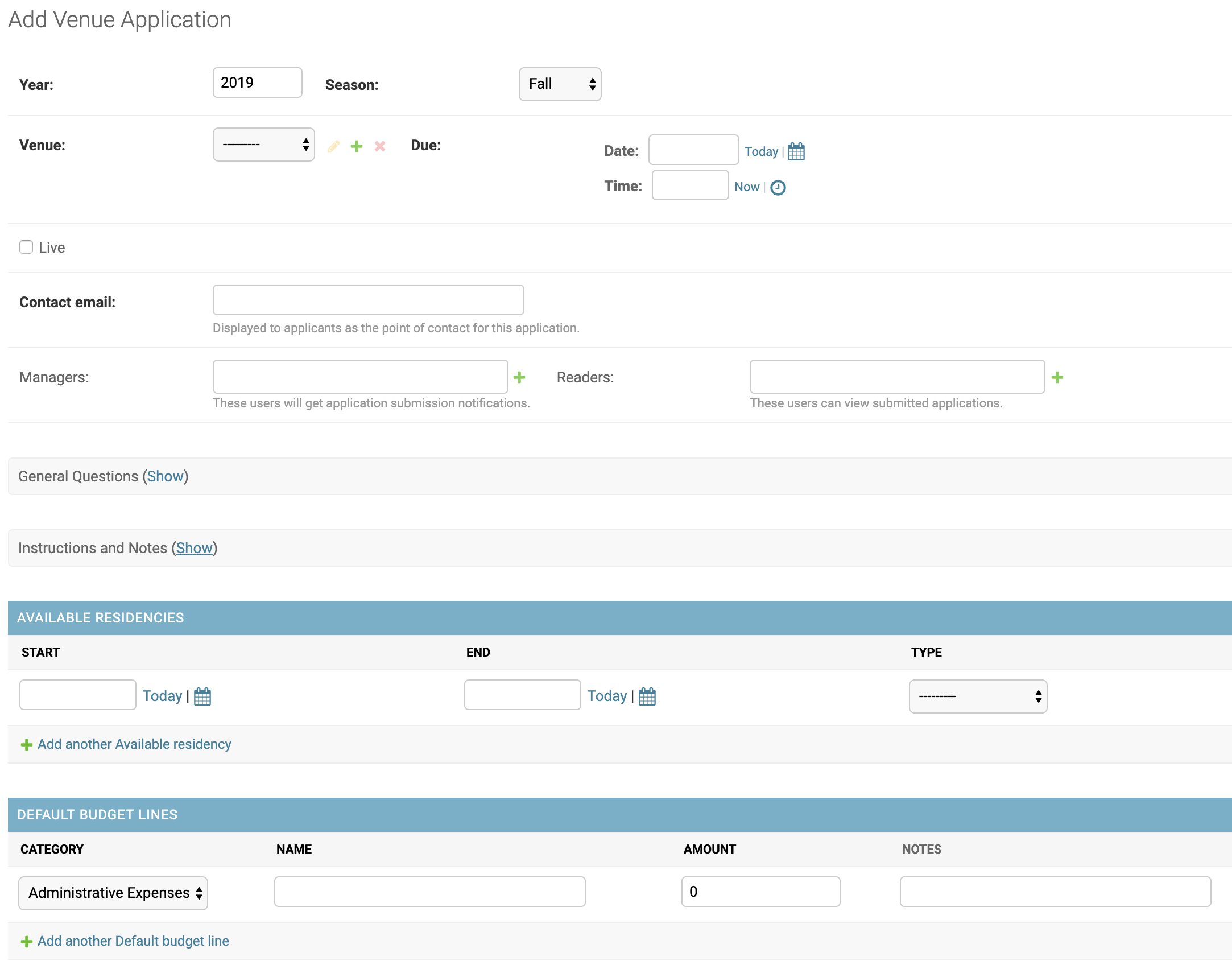
The year, season, venue, and due date are hopefully self-explanatory (although note that the time entry for the due date uses 24hr time, i.e. 23:59:59 for 11:59 PM). Venue applications will only be available to be applied to before the due date AND while “Live” is checked.
The contact email is displayed to users at the bottom of every part of their application while they are working on it, but is not used by the system for any other purpose.
Managers will receive notifications when applications are submitted, and be able to view the cover page, staff list, and residency preferences of unsubmitted applications. Additionally, both managers and readers will be able to view all submitted applications.
General Questions
Admins may create and select general questions for the application on a per-venue basis (if the same question is added to multiple venue apps, the team will be asked to answer it once for each venue) that will be available to the entire executive team as a part of the application.
For each application, you can select questions from the library of previous questions, or add new ones. The “Short name” is purely for internal reference, and is not visible publicly on applications.
Note that an application will only contain the questions that the venue application had when it was created. In other words, if a production team starts an application, and then you add or remove a question from the venue application they are applying to, that addition or removal will not be reflected on their application unless they start over.
Instructions and Notes
These fields allow you to further customize your application, by providing instructions that will be displayed at the top of the residency selection and budget pages for this venue, respectively.
Available Residencies
The system supports two types of availability ranges: single residencies and available date ranges. The former is ideal for situations where you would like to list inseparable ranges of dates that must be selected in blocks. The latter is ideal when you have a range of dates within which variable-length residencies can be assigned arbitrarily. The column on the left in the image below is an example of the first type of available residencies, while the right column is an example of the second.
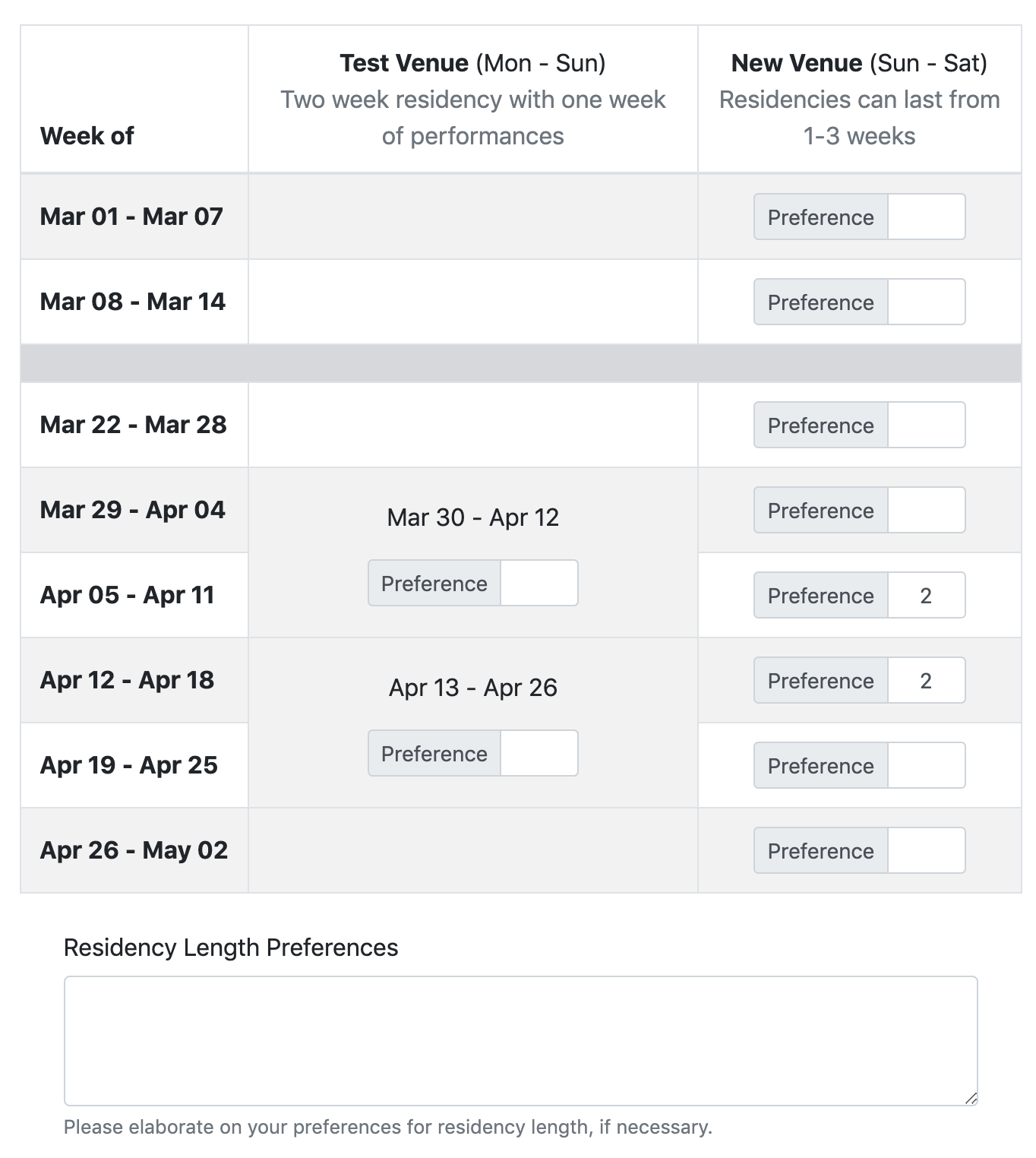
Production teams also have the ability to elaborate on their residency length preferences via a free-form text field, so they can clarify their preferences if necessary.
Default Budget
When a production team starts a new application, their budget will be populated based on the defaults provided here. They will be able to add additional budget lines that you do not specify, but will be unable to delete those you provide (though they can rename them or set them to $0). Budget lines can fall into one of four categories, Income, Administrative Expenses, Production Expenses, or Other Expenses.
Note that an application will only be given the budget lines that the venue application had when it was created. In other words, if a production team starts an application, and then you add or remove a default budget line from the venue application they are applying to, that addition or removal will not be reflected on their application unless they start over.
Viewing Unsubmitted Applications
To view unsubmitted applications, navigate to “Applications” in the site admin. There you will see a list of every in progress (and submitted) application in the system. By clicking on an application, you can then view the current cover page information (title, cast and band sizes, etc), staff list, and residency preferences.
“Un-submitting” Applications
Should it become necessary, Venue Application admins can enter the admin site and use the “Un-submit selected applications” action to remove the submission of one or more selected apps. When this is done, the production team will be able to continue editing their application and then submit it again, at which point a new PDF will be compiled and emailed.
Reading Applications
When a production team submits their application, the application will be compiled into a PDF and emailed to the venue application “Managers”, with the executive staff of the show CC’d. At this point, the production team will be unable to further edit their application, though they can still view it through the portal.
Additionally, applications and pre-applications can be read throught the administrative Venue Applications module, which allows browsing created pre-apps as well as fully submitted applications. Note that users must be listed as “readers” on the app to have access to this view.
Available Staff Roles
On the staff list page presented to executive teams applying for space, they have the ability to select the role for each staff member from a dropdown menu. The options available in that menu are configured via the “Staff Roles” portion of the admin interface. This configuration also affects the supplemental questions presented to individual staff members.
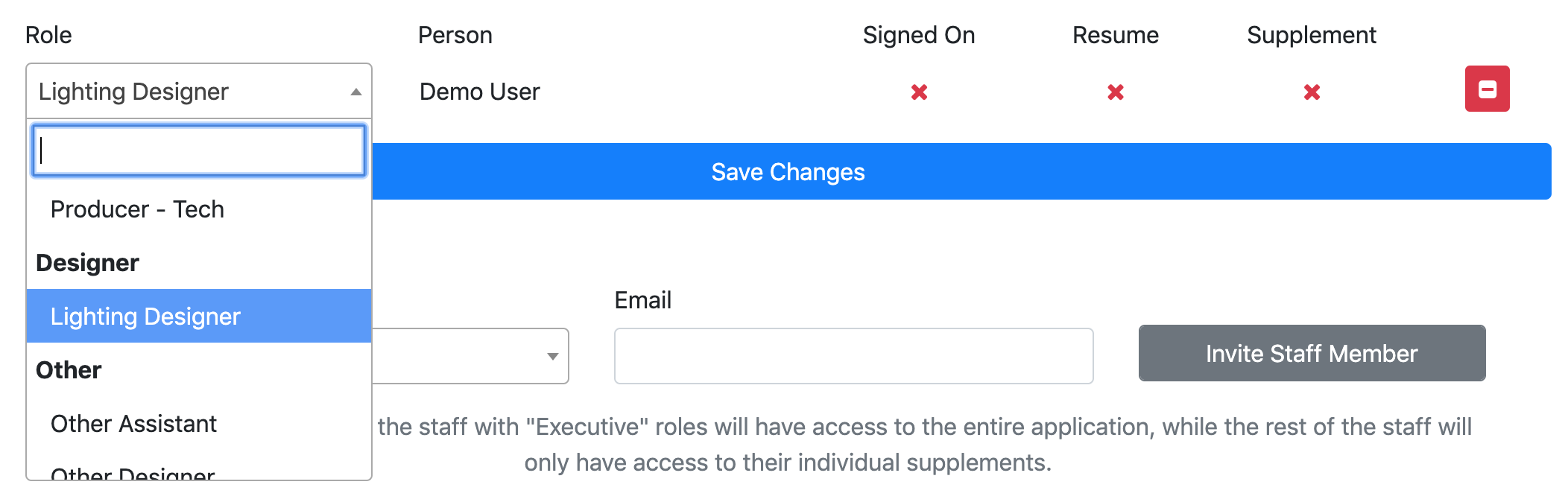
Configuring Available Staff Roles
Staff roles can be created and modified via the page in the site admin. They are divided into seven categories, primarily for organizational purposes, although “Executive” staff roles are unique in that staff members placed in “Executive” roles will be given full access to the show in the app, including the entire venue application, as well as common casting and other functionality, should the show be granted space.
In order to remove a staff role from the dropdown, simply check the “Archived” checkbox, rather than trying to delete the role. This will prevent the role from being displayed or selected on staff lists.
In general, when you need to make a change to a role, it is better to archive the old one and create a new one, as existing applications referencing that role will not update correctly. By creating a new one and archiving the old one, new staff members added to any application will use the new role instance.
“Other” Staff Roles
“Other” staff roles are also special, in that they allow production teams to assign custom roles to team members. Upon selecting an “Other” role in the staff list, the user will be able to then input a custom name for the role, allowing them to include staff members you did not think of.
However, if they manually type the name of an existing role, that staff member will be coerced back into the role you have listed, and will be shown the correct supplement for that role.
Staff Supplements
Regardless of role, the system will ask for a resume and conflicts from all staff members. The resume and conflicts they supply will also be shared across all applications they are on for the entire season.
The system supports three kinds of supplements from individual staff members, statements, attachments, and extra questions. If “Statement length” is non-zero, the individual will be asked to provide a statement of “up to _” words, even though the system will not actually enforce a word minimum or maximum. If “Accepts attachment” is enabled, they will be asked to “Please attach a design plan, statement, or other PDF document”. Finally, one or more questions may be listed for the role. The short name is entirely for internal administrative use, and will not be shown to the user, only the question itself. The “required” checkbox is currently ignored, and all questions are always required.
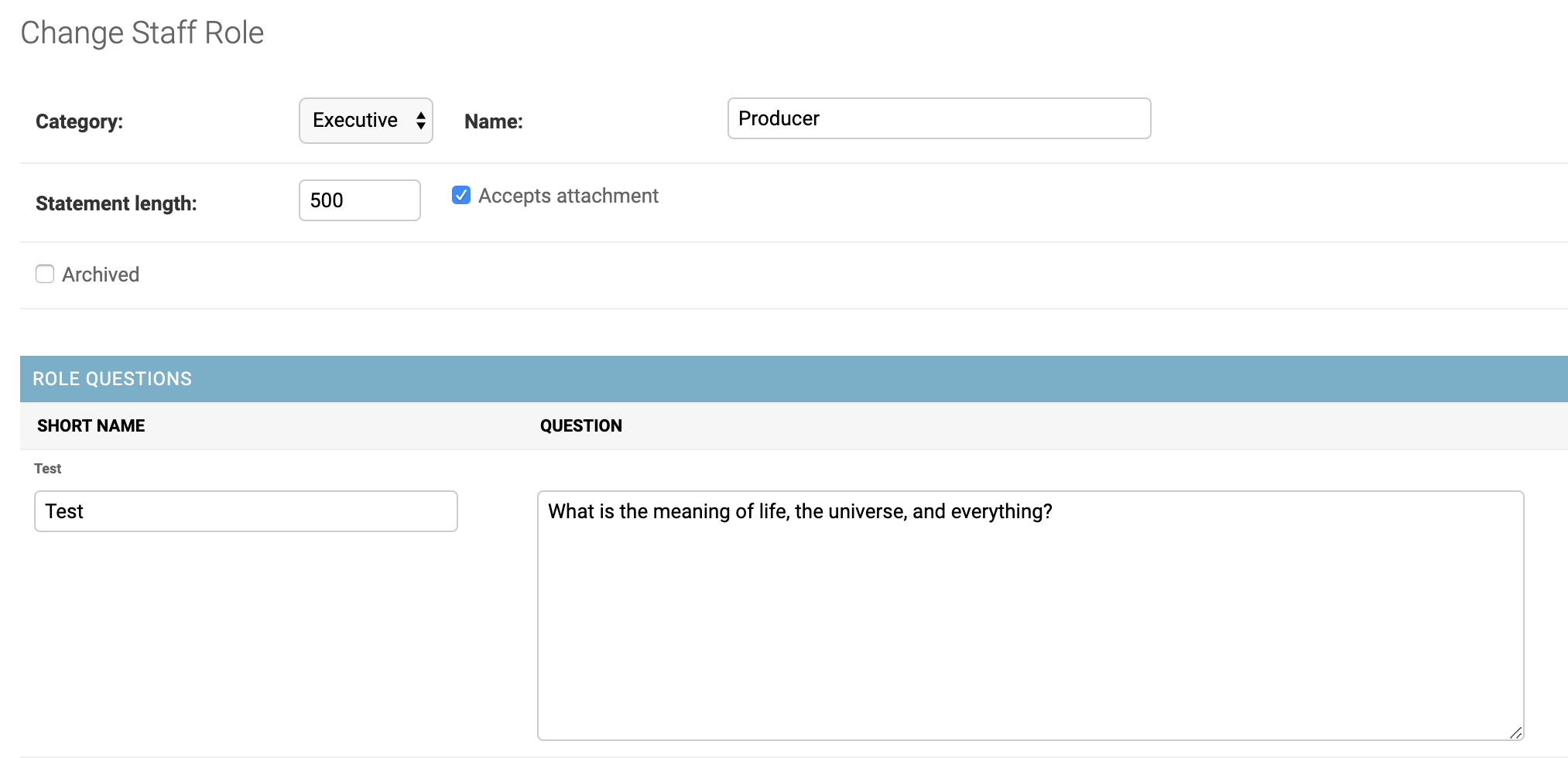
While the user will be able to save their supplement without providing an attachment even if “accepts attachment” is checked for their role, their supplement will not show as complete until they do provide one.
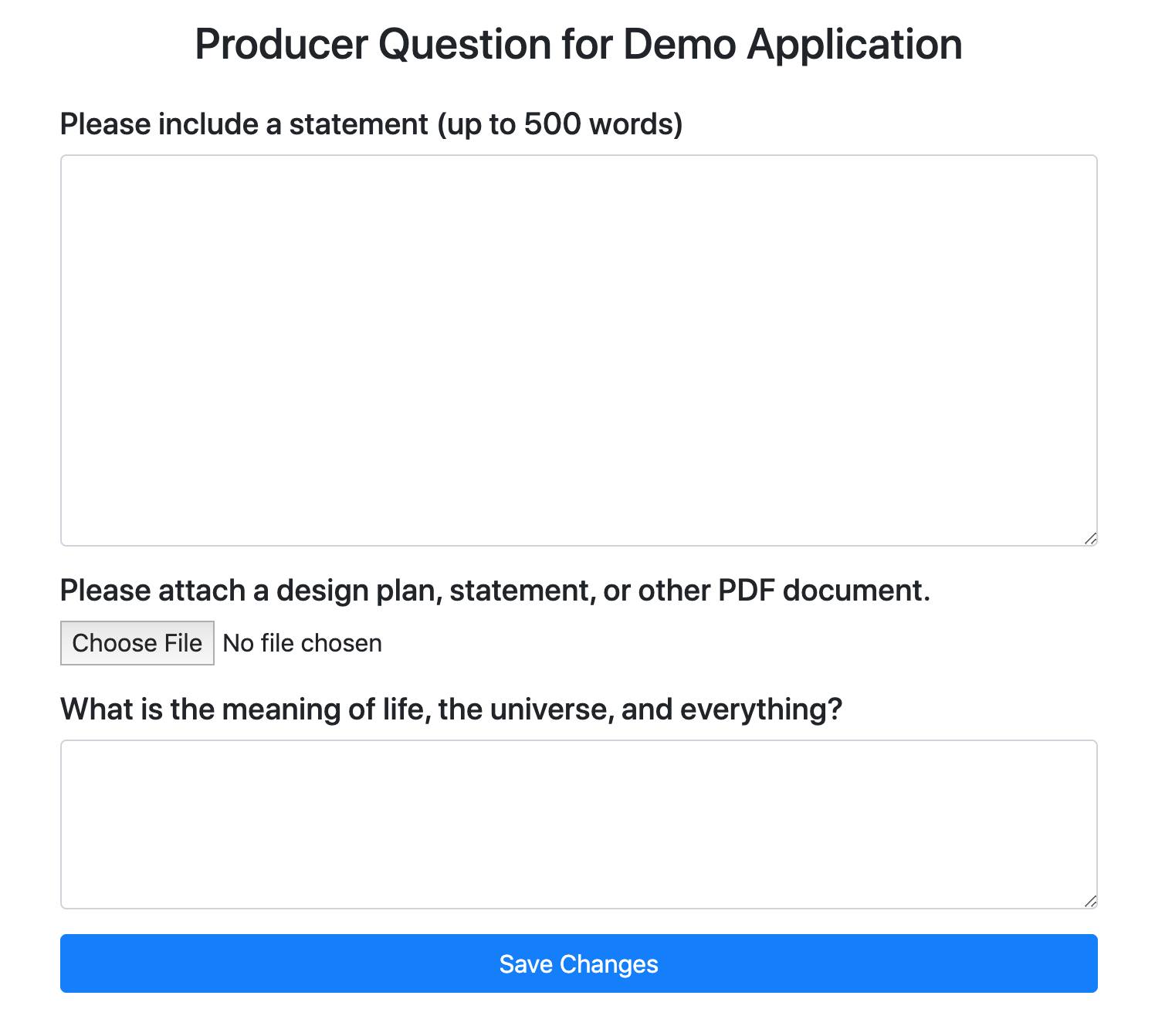
Old-Style Applications
For venues that do not wish to use this system, their applications can still be linked to or uploaded to the system as downloadable documents.
To do so, navigate to “Old-Style Applications” in the site admin. From there, you can modify existing entries or add a new one.
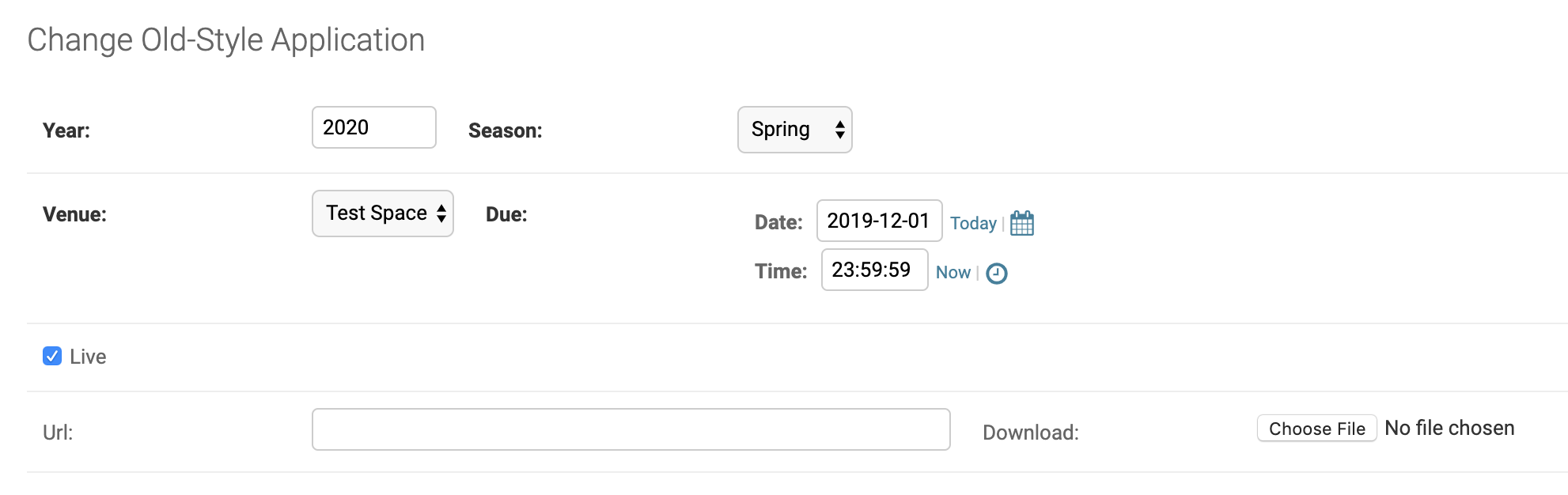
Simply select the correct year, season, venue, and due date, and then either provide the URL of the application or upload the application document. (You must either provide a URL or downloadable application, but never both).
Like the normal venue applications, this application will only be publicly visible before the due date, and only while “live” is checked.